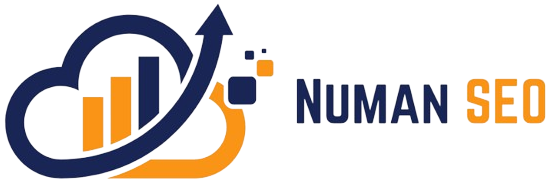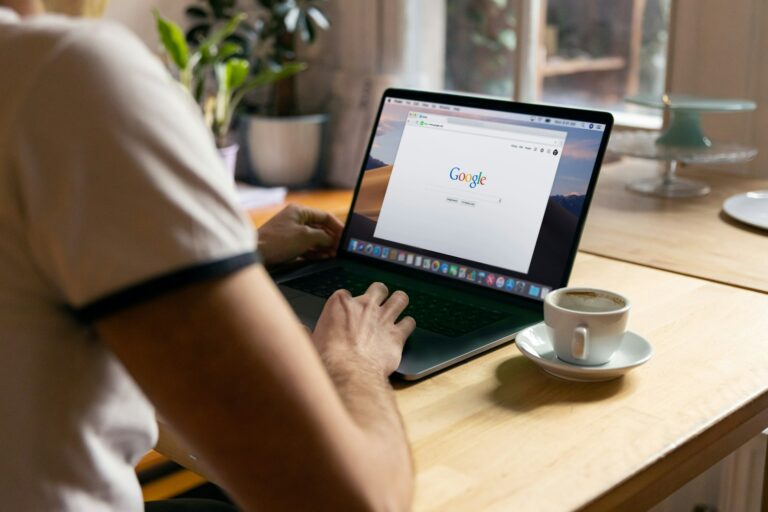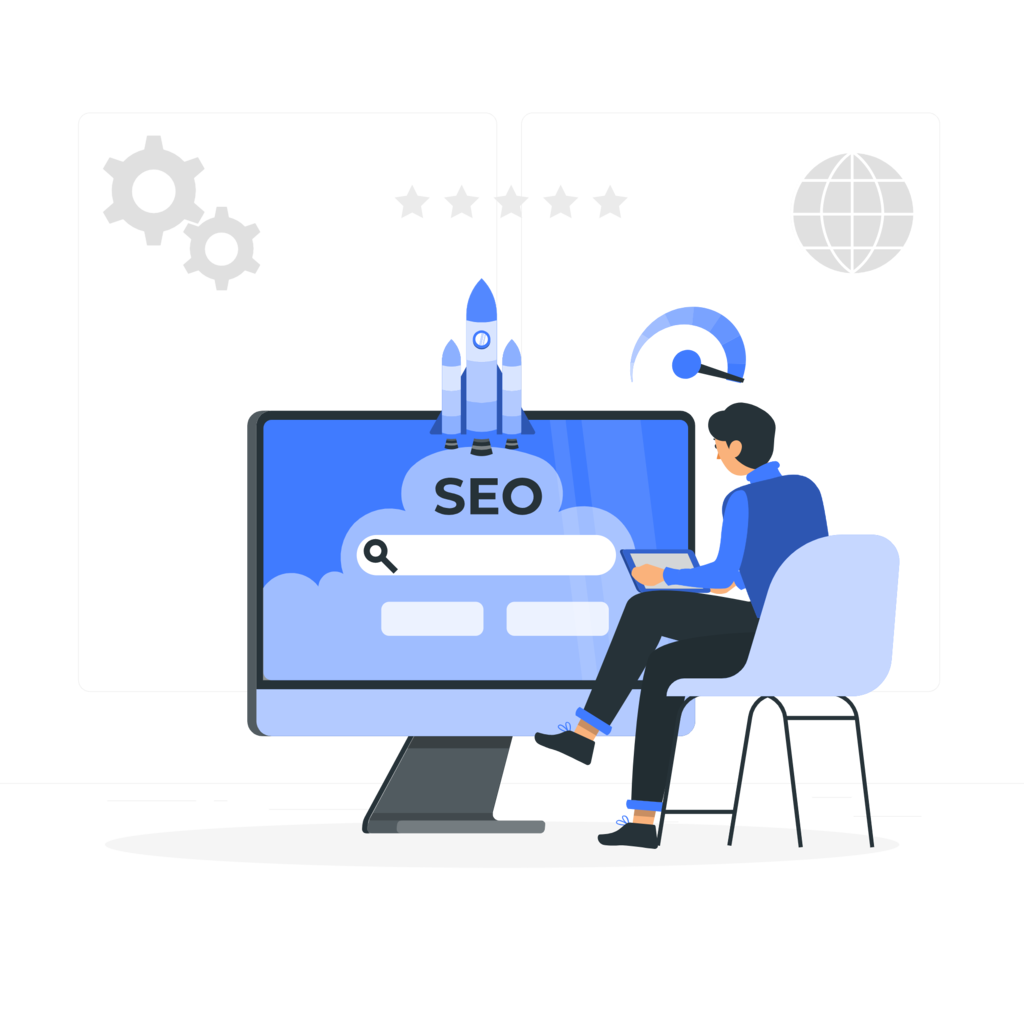In today’s digital world, reviews play a significant role in helping customers make informed decisions, and businesses thrive on positive feedback. Among various review platforms, Google is one of the most powerful tools for customers to share their experiences and for businesses to build their online reputation. Google reviews are visible on Google Search and Google Maps, making them essential for businesses to attract new clients and maintain a strong online presence.
If you’ve had a positive (or even a negative) experience with a business and want to share your opinion, leaving a review on Google is straightforward. In this blog post, we’ll walk you through the process step by step, explain the importance of Google reviews, and offer some tips on writing helpful and impactful feedback.
Why Should You Leave a Google Review?
Before diving into the steps, let’s discuss why leaving a Google review is valuable, not only for businesses but for you as a customer.
- Help Others Make Informed Decisions: Google reviews are often one of the first things people look at when searching for a local service, product, or restaurant. Your review can help others decide whether a business is worth their time and money.
- Support Local Businesses: Especially for small and local businesses, a positive review can make a big difference. It helps them attract new customers and shows potential clients that they offer quality services or products.
- Hold Businesses Accountable: Honest reviews help ensure businesses maintain high standards of customer service. If a business receives negative feedback, it can learn from the experience and make improvements.
- Earn Google Local Guide Status: By regularly contributing reviews, photos, and information about places, you can earn points that help you advance through Google’s Local Guides program. As you level up, you’ll unlock rewards, perks, and more recognition from the Google community.
Prerequisites for Leaving a Review on Google
Before you can leave a review, there are a few basic requirements:
- Google Account: You must have a Google account to leave a review. If you already use Gmail or Google Drive, you’re all set. If not, you can easily create one for free.
- Access to Google Maps or Google Search: Google reviews can be left through either Google Search or Google Maps, so you’ll need access to one of these services via your smartphone, tablet, or desktop.
Step-by-Step Guide to Leaving a Google Review
1. Sign in to Your Google Account
The first step in leaving a review is signing in to your Google account. This can be done via the Google homepage or through the Google Maps app.
To sign in:
- Go to google.com and click on the “Sign in” button in the top right corner.
- Enter your credentials (email and password), and you’ll be logged into your Google account.
If you don’t have an account, you’ll see an option to create one by clicking on “Create account.” This process only takes a few minutes and gives you access to Google’s wide range of services.
2. Search for the Business
Once you’re signed in, search for the business you want to review. You can do this either through Google Search or Google Maps.
- On Google Search, simply type the name of the business into the search bar. If it’s a local business, you’ll likely see the Google Business Profile box on the right-hand side of the search results page.
- On Google Maps, type the business name into the search bar or find the location on the map. The business profile will appear on the left or bottom of your screen (depending on your device).
3. Navigate to the Reviews Section
After finding the business profile, scroll down until you see the section labeled “Reviews” or “Write a Review.” This is typically located under the business information, such as address, phone number, and website. If you’re using Google Maps, the reviews will appear just below the main profile card.
4. Write Your Review
Once you’ve found the review section, click on the “Write a Review” button.
A new window will pop up, allowing you to:
- Rate the business: Google reviews use a 5-star rating system, with 1 star being the lowest and 5 stars the highest. Select the number of stars that reflect your experience.
- Describe your experience: In the text box provided, write a detailed review of your experience. Include information about the service, products, customer service, and overall atmosphere. Whether it was a positive or negative experience, try to provide constructive feedback that can help both the business and potential customers.
5. Add Photos (Optional)
Google also allows you to upload photos related to your experience. This can be especially helpful if you want to showcase the ambiance of a restaurant, a dish you ordered, or the product you bought. Visuals make your review more engaging and useful for other readers.
To add a photo:
- Click on the camera icon under the text box.
- Select photos from your device’s gallery, and they will be uploaded to accompany your review.
6. Publish Your Review
After you’ve written your review and (optionally) added photos, simply click the Post button. Your review will be submitted and publicly visible on the business’s Google profile.
Once posted, you can go back and edit or delete your review at any time if necessary.
Best Practices for Writing a Helpful Review
Writing a Google review isn’t just about leaving a rating and a short comment. To make your review more impactful, consider the following tips:
- Be Specific: Provide details about what you liked or didn’t like. Vague reviews are less helpful than specific ones. For example, instead of saying “The food was great,” you could say, “I loved the grilled salmon—it was cooked perfectly with a delicious lemon butter sauce.”
- Be Honest: Honesty is crucial for reviews to be valuable. Don’t exaggerate or sugarcoat your experience. Even if the service wasn’t great, being constructive rather than harsh can encourage the business to improve.
- Mention Time Frames: When applicable, mention the date and time of your visit. This can help businesses pinpoint where things went wrong or identify successful trends during busy or slow times.
- Stay Respectful: Even if you had a negative experience, keep your tone professional and respectful. Reviews that contain inappropriate language or personal attacks may be flagged and removed.
Managing Your Google Reviews
If you’ve left multiple reviews in the past, you can manage them easily. Here’s how:
- Go to Google Maps.
- In the top-left corner, click the menu icon (three horizontal lines).
- Select Your contributions.
- Here, you’ll find all the reviews you’ve left and can edit, delete, or share them.
Conclusion
Leaving a Google review is a simple yet powerful way to contribute to the success of businesses, help others make informed choices, and give businesses valuable feedback. By following the steps outlined above and considering best practices, you can ensure that your review makes a positive impact, whether you’re praising a business or providing constructive criticism.
Remember, your reviews matter, so don’t hesitate to share your experiences!